24 / 11 / 2016
INVmate II – Problems handling
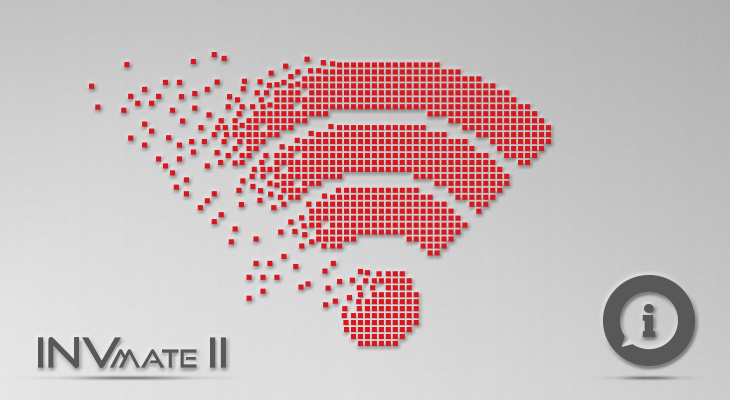
Conditions for the best operation of the WiFi module
- Ensure that you're aware of your WiFi network security key (WPA key)
- The modem/router should be working properly
- Ensure that there's a DHCP service (automatic TCP/IP addressing) on your network and it works properly.
- In case of a firewall existence on your network, please open the following ports: TCP/28870, UDP/53 (DNS)
How does the WiFi module installation procedure works;
Enable the "AP" mode on the air conditioning unit. By activating the AP mode, the unit acts as an Access Point. Create an INVmate account on which you can bind the air conditioning unit(s), so you can manage the unite remotely. Join the air conditioning unit to your home network to have access to the internet.
Can i use the WiFi module on another compatible air conditioning unit?
Yes, you can.
Can i manage the air conditioning unit through an additional mobile device (simultaneously)?
Yes, you can.
Can i manage the air conditioning unit through 2 different INVmate accounts?
No.
Can i manage more than 1 air conditioning units through the same INVmate account?
Yes, you can.
What happens if i replace my mobile/tablet device, do i have to setup the air conditioning unit from the beginning?
No. You can install the INVmate application on your new mobile/tablet device and log in using your INVmate account.
Do i need a static internet ip?
No, the INVmate II application works with a dynamic internet IP as well.
When i press the "LED" button 7 times, the "AP" indicator doesn't show up on the front panel of the air conditioning device.
Ensure that you have NOT turn the air conditioning device on (from the on/off button of the remote controller)
During the installation procedure i get the “Connecting Hotspot failure” error message.
The network security key you have used, is wrong. Please ensure that you're using the right one.
I'm searching for the INVmate II application on the App Store from my iPad but it doesn't show any results.
At the top left corner of your ipad, select "iPhone Only” as in the example below:
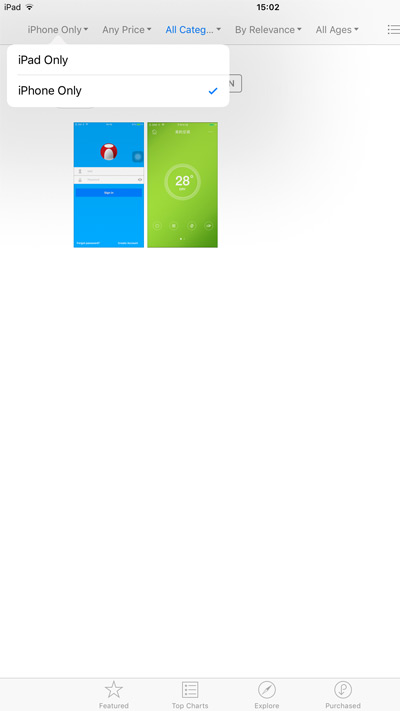
I'm searching for the INVmate II application on the Play Store from my Android device, but it doesn't show any results.
Please type exactly the following text " INVmateii " in the search box.
I have lost the white QR Code sticker of the wifi module.
You may scan the QR code located on the surface of the Wifi module.
I can't operate the air conditioning device remotely, the status is Offline.
- Ensure that the air conditioning unit power cord, is connected to the power source.
- The air conditioning unit didn't get the command from the INVmate II application, please try again.
- Please move the modem/router closer to the air conditioning unit in case of wifi signal loss.
- The internet connection of your modem/router is down.
- Please disconnect the power of the air conditioning unit and reconnect again.
When i scan the QR Code i get the following error message: “QR Code is illegal!”.
Ensure that you're scanning the right QR code sticker (the white one located in the wifi module box).
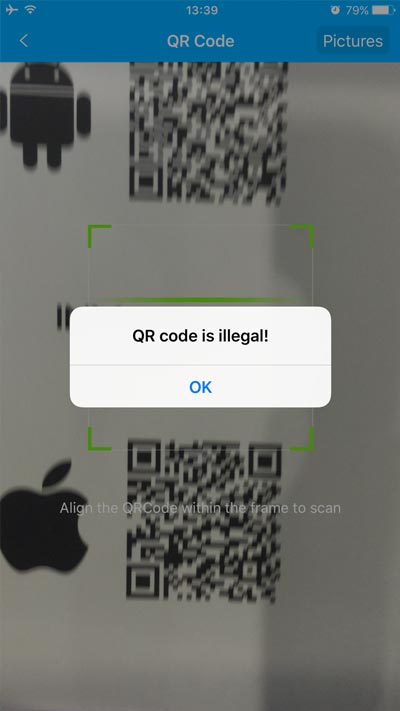
When i scan the QR Code it doesn't show any progress.
The air conditioning unit is not in a "AP" condition. Unplug the unit's power cord, wait for 10 seconds, reconnect it and press the "LED" button 7 times repeatedly till the "AP" indication blinks. Then start the installation process again from the beginning.
I forgot my password
In the initial screen of the INVmate II application select (right down) “Forgot Password?” and then select “Send retrieve password email”
I haven't received the confirmation mail for the "create my account".
- In the initial screen of the INVmate II application select (right down) “Forgot Password?” and then select “Resend Activation email”
- Control whether you have received the mail as a junk (SPAM).
My Android device is not compatible with the INVmate II application.
In that case you have to install the application manually.
- Download the installation file by clicking here
- Save the file on your mobile
- Install it (maybe you should change first the security setting of your mobile in order to enable the installation of applications coming from unknown sources)